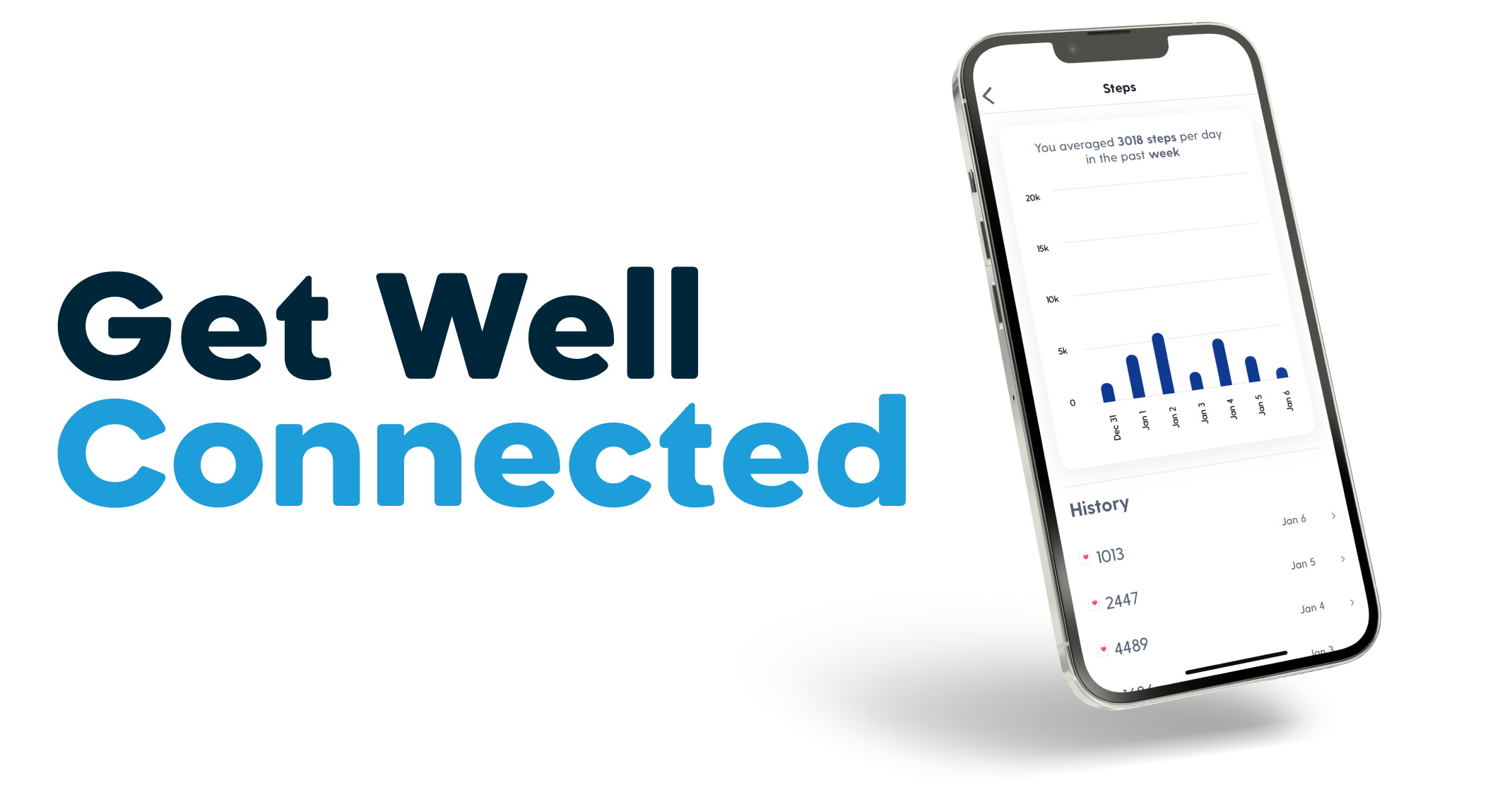
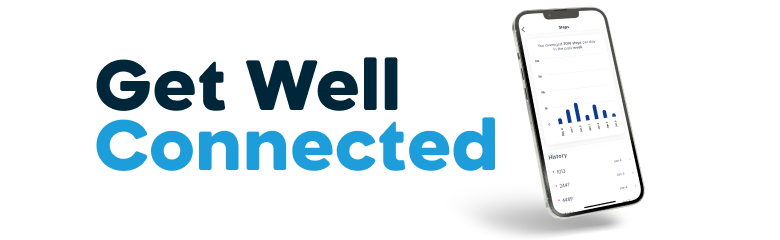
Sync your apps and devices with Well and earn points even while you sleep!
Well offers convenient and helpful health data tracking and rewards by integrating with the industry’s leading health tracking devices and mobile applications.
Enhanced health insights.
Spot-on suggestions from Well.
Activity, Sleep, Steps, and Blood Pressure data will automatically sync to Well and show in MyHealth.
Apple Health, Apple Watch
and wearables that connect with Apple Health
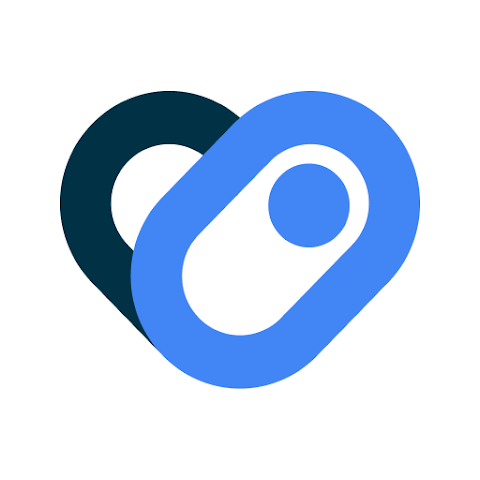
Google Health Connect
and wearables that connect with Google Health Connect
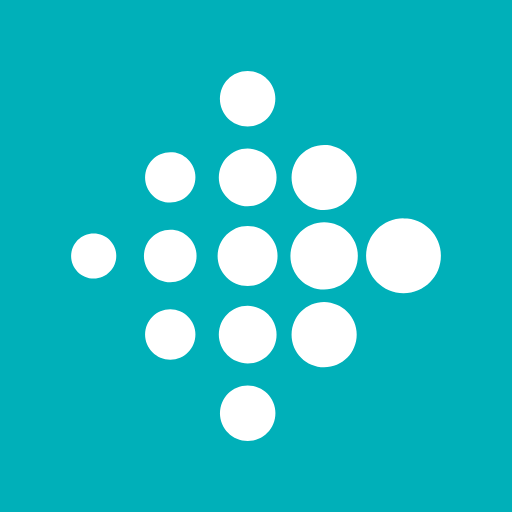
Fitbit
including any Fitbit Smartwatch or Tracker

Garmin
including any Garmin Wearable or Smartwatch
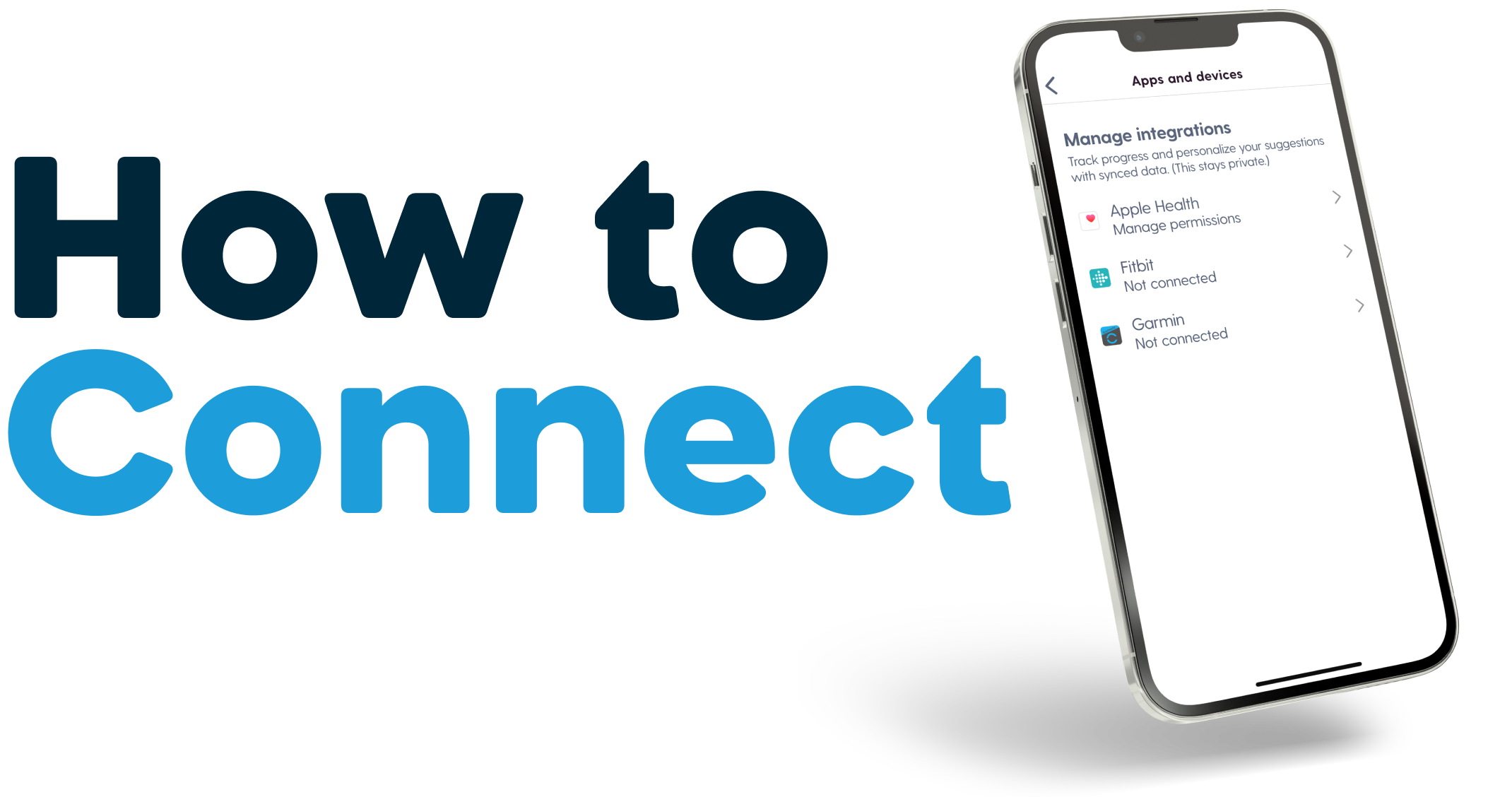
Log in to Well, and look for the “Connect your apps and devices” card on the home screen. This will guide you through the steps within the app. Connect once for automatic tracking from your app or device.
If you do not see the “Connect your apps and devices” card from the home screen, follow these simple steps:
- Tap your initials in the upper right corner of the home screen or tap ‘You’ on the bottom navigation bar from the home screen.
Home > You - Then, tap ‘Settings’ to navigate to the ‘Apps and Devices’ screen.
Settings > Apps and Devices - You’ll know you’re connected when… you earn 300 points! Also, tap your device from the list to establish the connection. The sub text under each device name will change from ‘Not connected’ to ‘Connected’ once the connection has been established.
-
What apps and devices can I integrate with Well?
You can integrate your data from the following by connecting with Well.
- Fitbit
- Garmin
- Apple Health
Well can connect with more devices through Apple Health.- Strava
- Peloton
- Myfitnesspal
- Whoop
- iHealth
- Polar
- Oura
- Omron
- Withings
- Coros
- Wahoo
- Google Health Connect
Well can connect with more devices through Google Health Connect-
- Strava
- Peloton
- Myfitnesspal
- Whoop
- iHealth
- Polar
- Oura
- Omron
- Withings
- Coros
- Wahoo
- Samsung devices *(syncs data with Google Health)
-
-
Why do we support Google Health Connect (GHC) instead of GoogleFit on Android?
Google plans to discontinue Google Fit and replace it with GHC by the end of 2024. Google recommends GHC for Android users who want a single solution to manage their health data, privacy, and favorite apps. GHC is pre-installed on Android 14 phones and later. We recommend you install GHC from Google play from older Android phones.
-
I have an older phone (Android 13 and earlier), how do I connect with GHC?
To install Health Connect on Android 13 and lower, download the app from the Google Play Store:
-
Go to the Google Play Store page for Health Connect
-
Tap Open
-
Once installed, you can access Health Connect by going to Settings > Apps > Health Connect and tapping Open. You can also add Health Connect to your quick settings for quick access.
-
After Health Connect is installed, you will be able to find it listed in the Well app under:
You > Settings > Apps and devices. -
Clicking on the listed name will enable you to connect with it.
Note: From Android 14, Health Connect is part of the Android system and can be accessed by going to Settings > Security & Privacy > Privacy and looking for Health Connect.
-
-
What type of health data can I track with Well using my integrated device or app?
You can automatically track four types of data: exercise activity, steps, sleep, and blood pressure.
-
Will I earn points for the data Well receives from my devices or apps?
Yes, you’ll earn points for every 7-day streak! It’s that easy. Earn points while you sleep (and move!)
-
Can I still enter manual MyHealth entries?
If you prefer, you can still enter Stress, Mood, Activity, Steps, Sleep, or Blood Pressure data manually – even if you connect your app or device.
-
I could use some help connecting my device or app. Where can I go for help?
You can try following the steps below if you are having trouble with Apple Health connection. Or please chat with a Well Guide through Ask Well or email help@well.co
First follow these steps to ensure the correct data sharing permissions are enabled.
First, verify the correct data sharing permissions are enabled.
- Within the Well app, navigate to You > Settings > Apps and Devices and then make sure Apple Health is labeled “Manage Permissions”
- Then, Open your iPhone Settings app
- Select, or search for, “Health” with the Apple Health logo.
- Then select “Data Access & Devices” located under the Data section.
- Select “Well”
- Ensure Blood Pressure, Workouts, Sleep, and Steps are enabled.
Second, if you are having issues with the Activity entries not being generated from Apple Health / Apple Watch
Make sure there is data in the correct section of Apple Health.
- Open your Apple Health app on your iPhone
- Then, select “Browse” on the bottom right
- Use the search bar to search for “Workouts”
- Scroll down, Under Options, select “Show all data”
- The workouts listed on this screen that have a duration of 1 minute or more should be generating tracking entries in the Well app.
If you continue to have issues please reach out to a Well Guide in the Ask Well page of your Well app or email help@well.co
-
Can I track my steps with Well?
Yes, you can track your steps, either by connecting an app or device, or manually.
